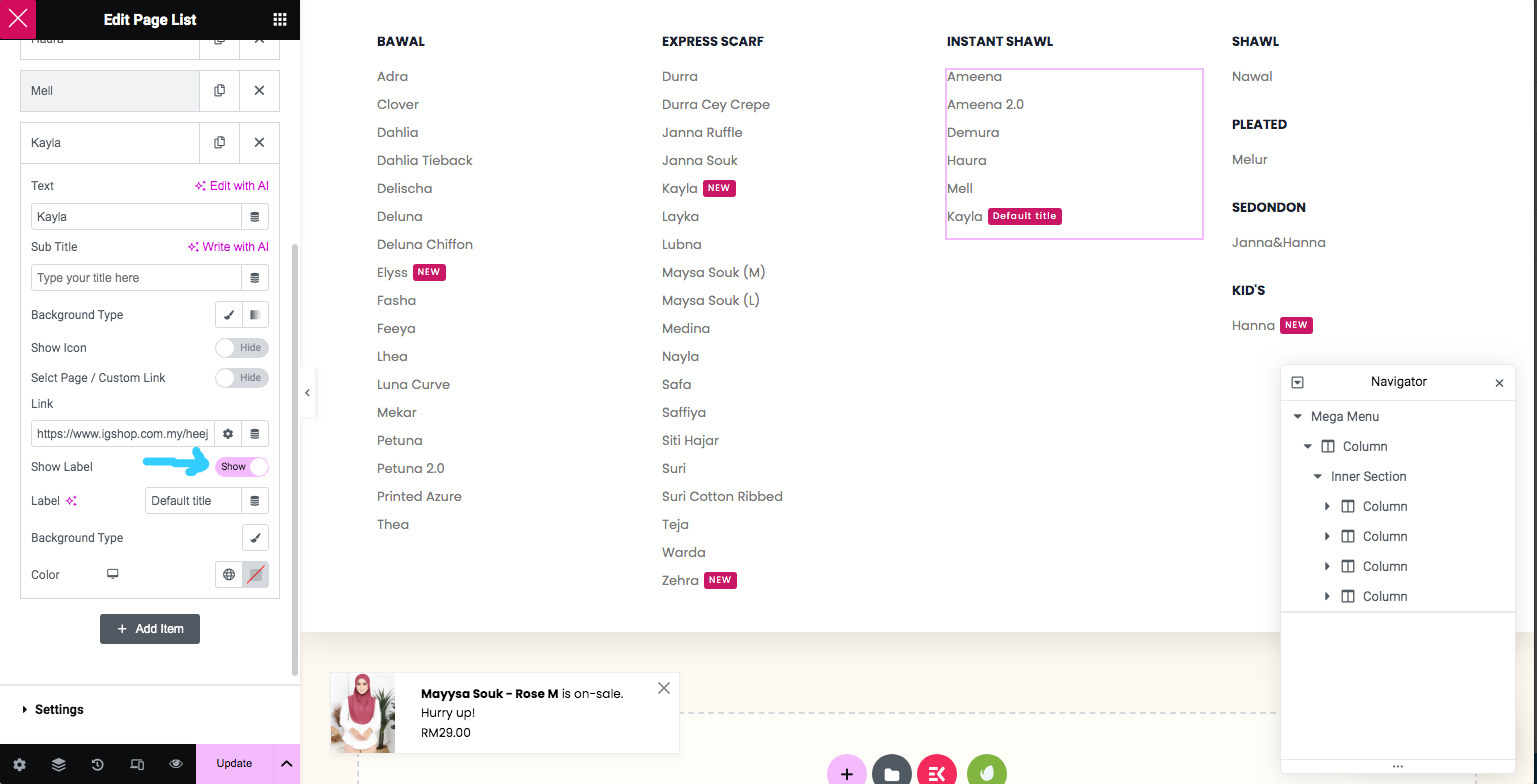Go to menu Appearance > Menus
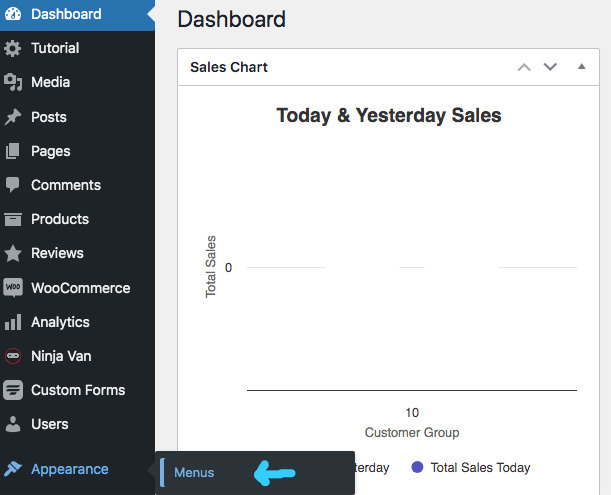
You will see menu page setting like the image below.
Select menu from the dropdown list and click the Select button.
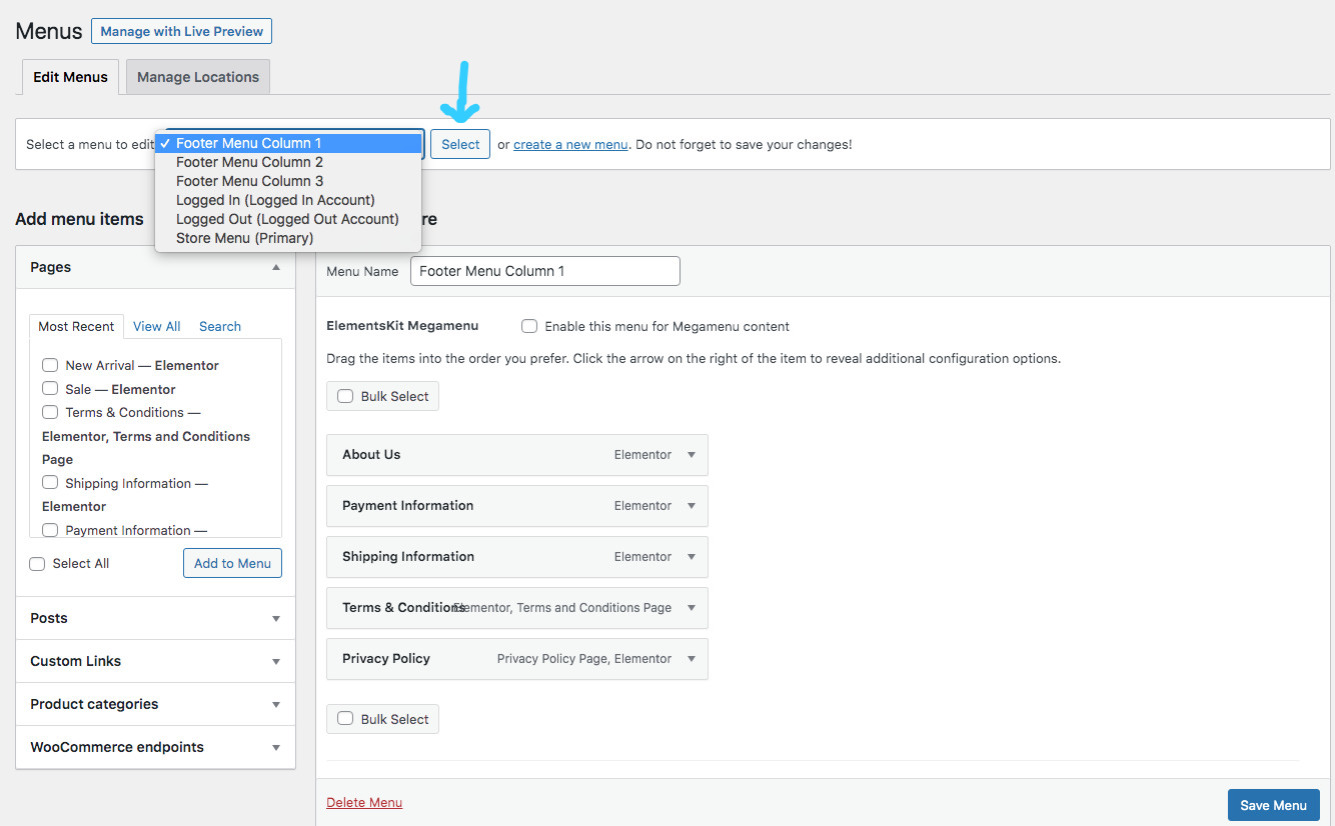
Tick 1 or more pages or product categories from the left column to add new menu item to existing menu and click the Add to Menu button.
Or bring your mouse to the menu item to reveal the Mega Menu setting. This setting will only available when ElementsKit Megamenu is ticked.
Click the Mega Menu button to edit the mega menu content under the selected menu item.
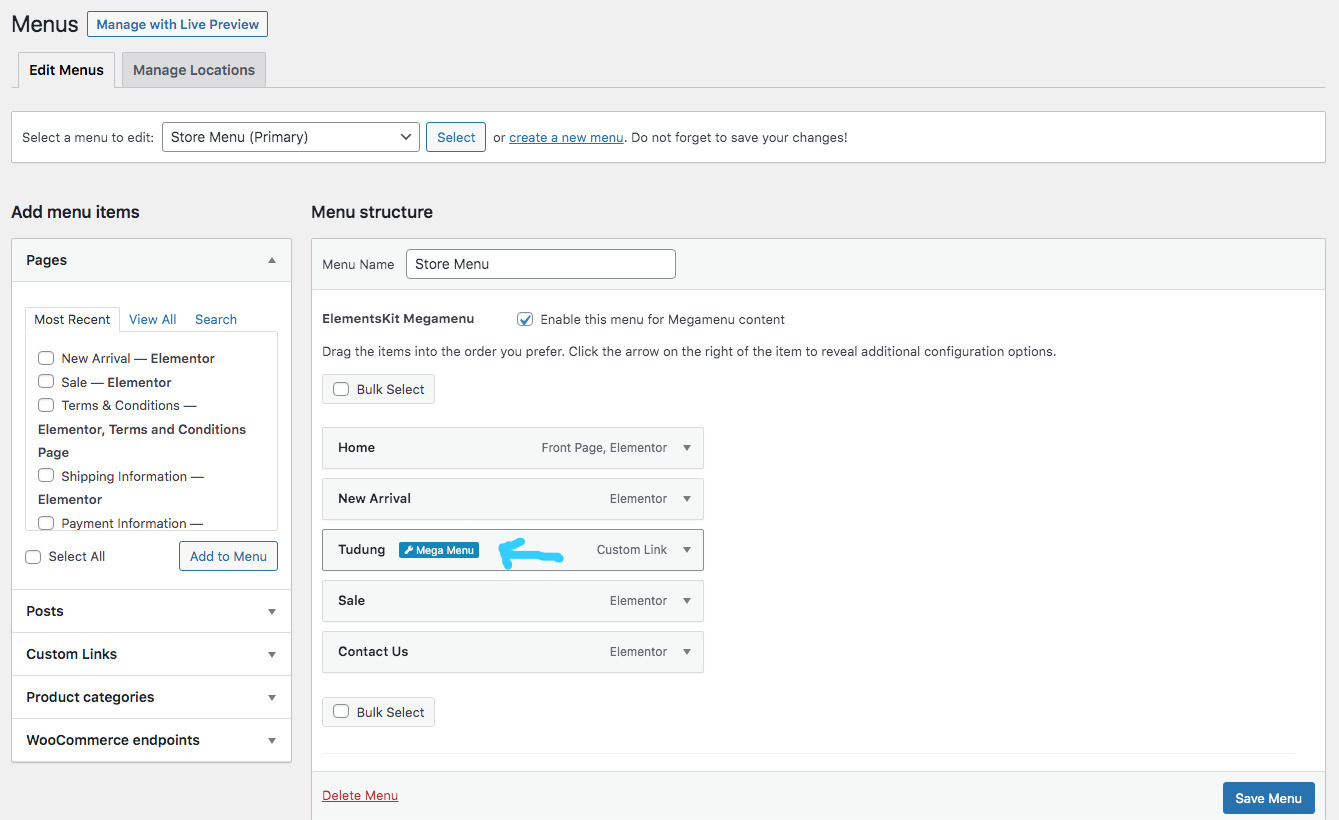
You will see a popup like below image.
Click the EDIT MEGAMENU CONTENT button to start editing.
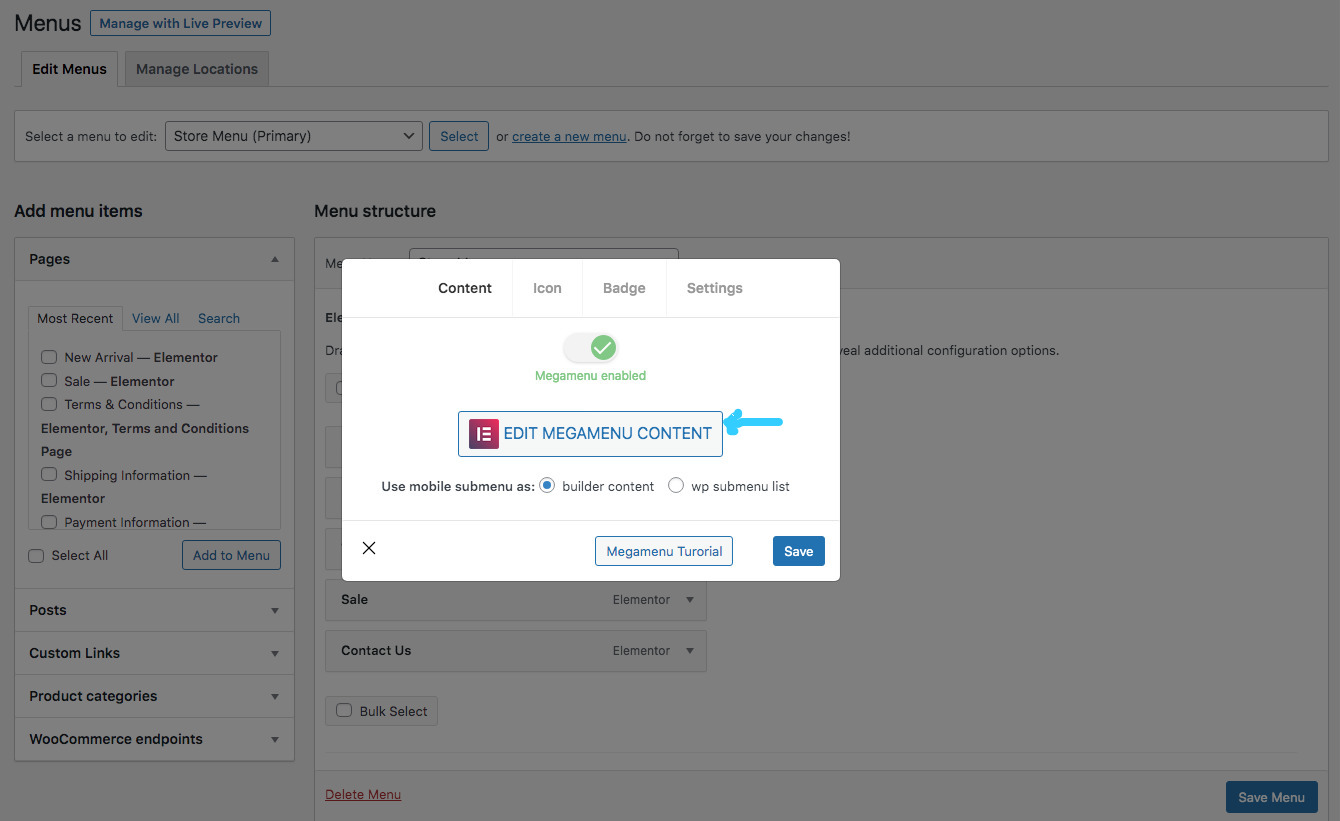
You will see the elementor editor like below.
Click on the Navigator panel or click directly on any of the menu list to start editing.
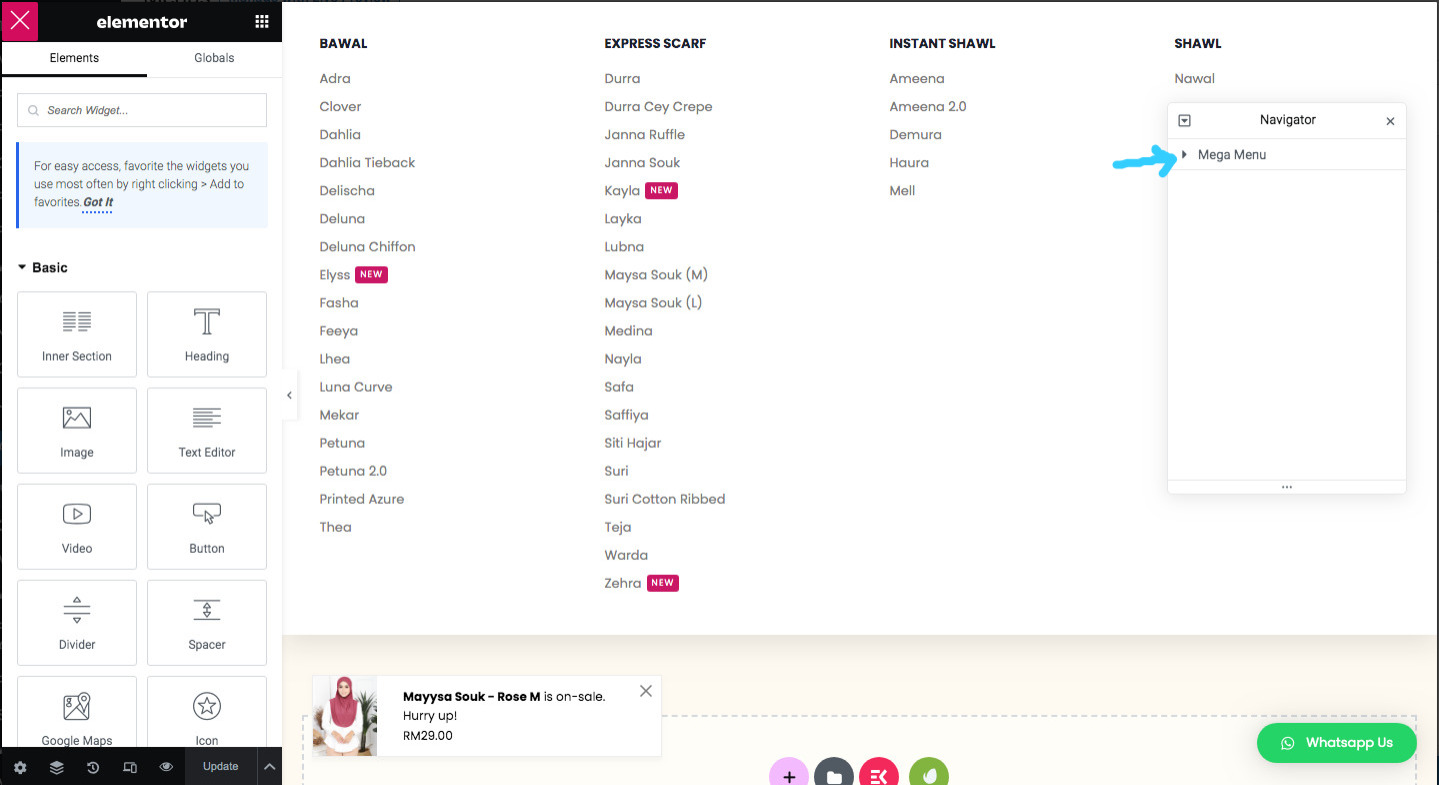
Let’s say we want to add a new category Kayla right under category Mell in the 3rd column.
On the Editor Panel, click the Add Item button or click the duplicate icon to duplicate existing category and edit it later.
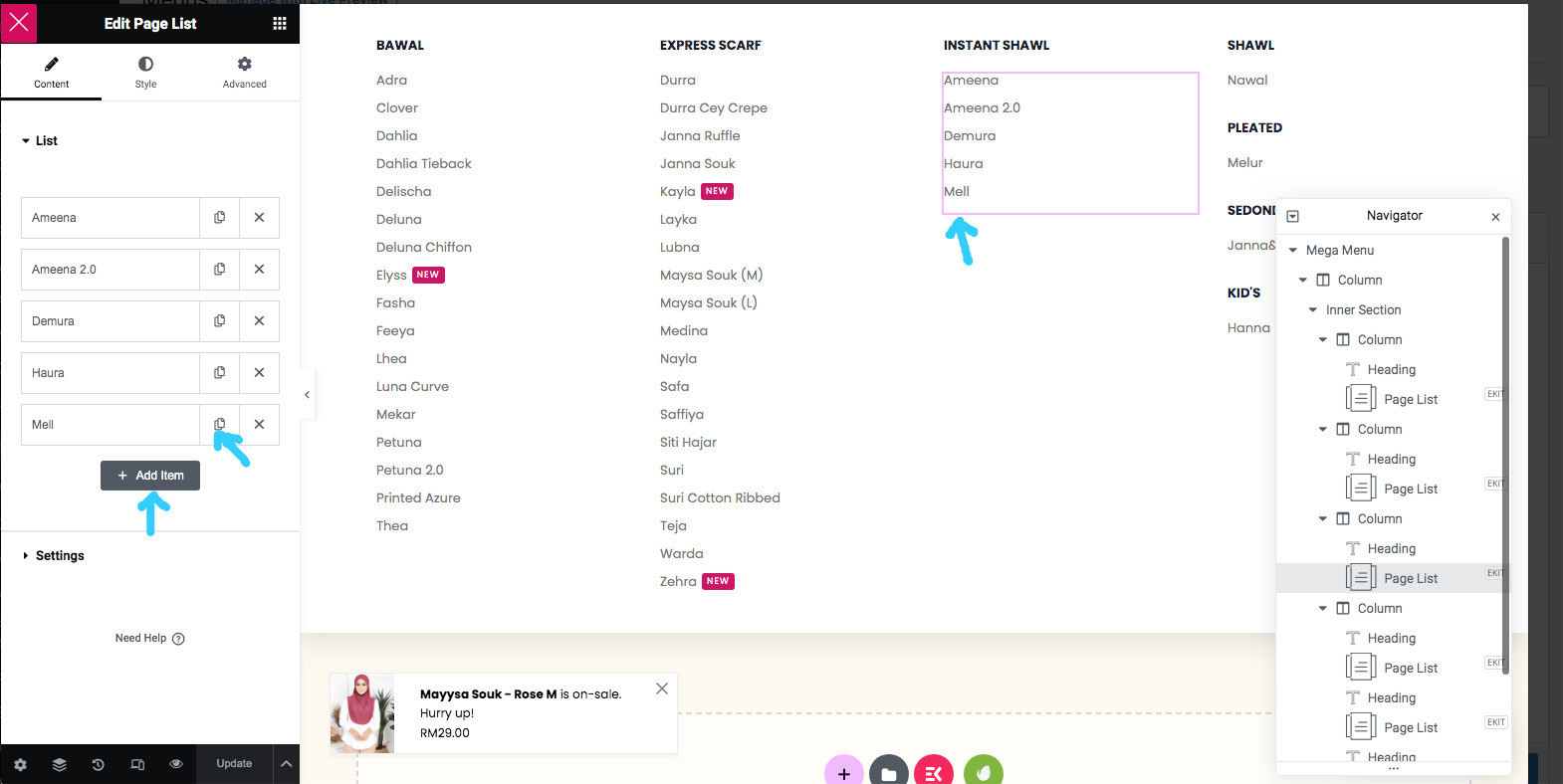
Now you can rename the text and paste the correct link for that category on the Editor Panel.
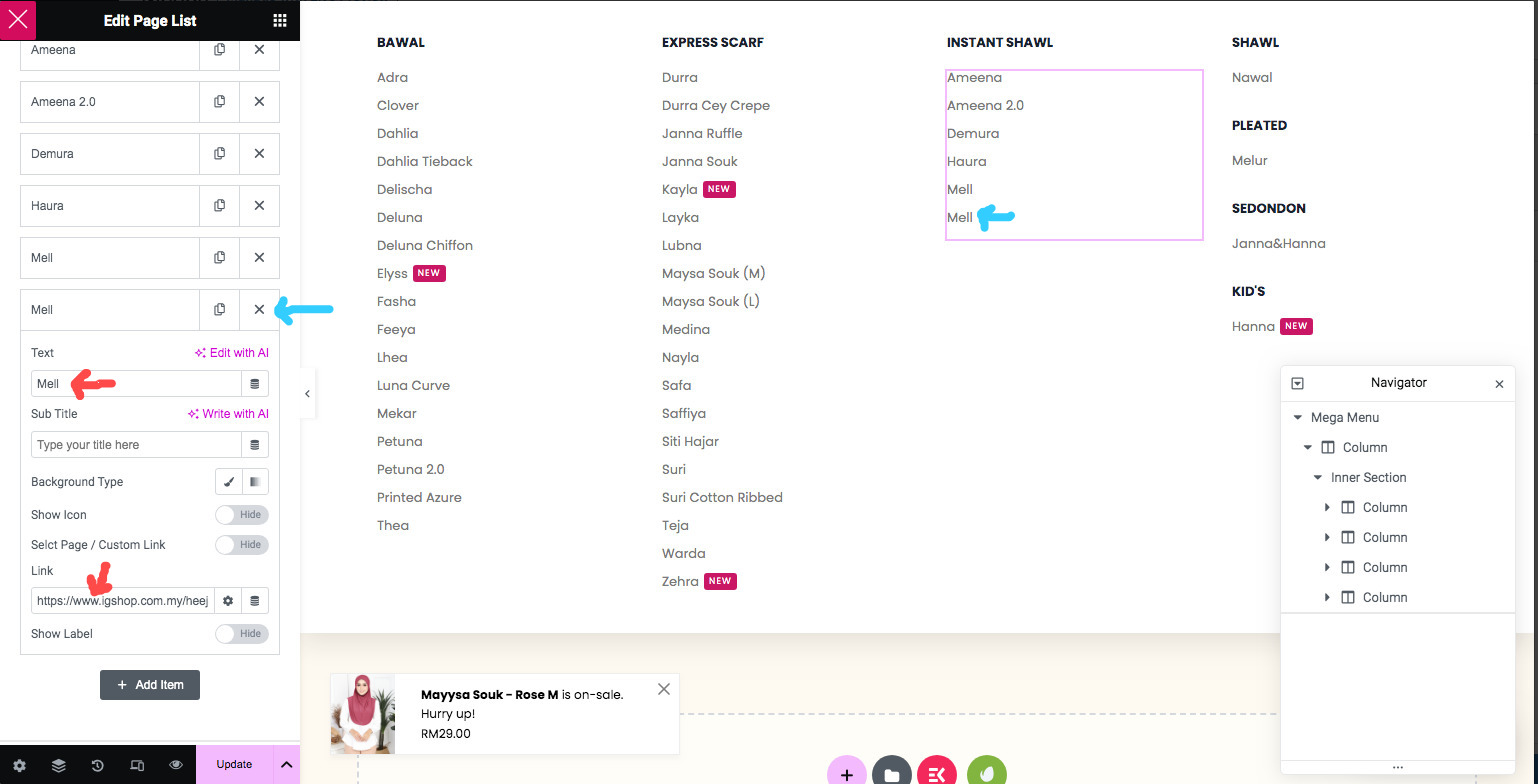
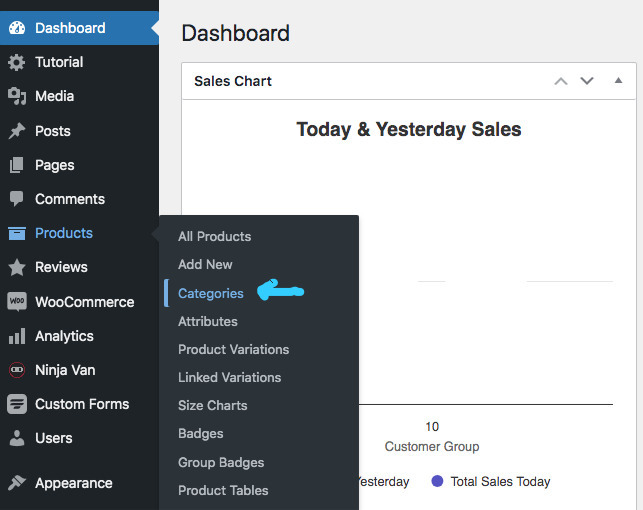
Search the category name and click Search categories button.
Bring your mouse under the category name to reveal additional action link. Right click on the View link and click Copy Link Address.
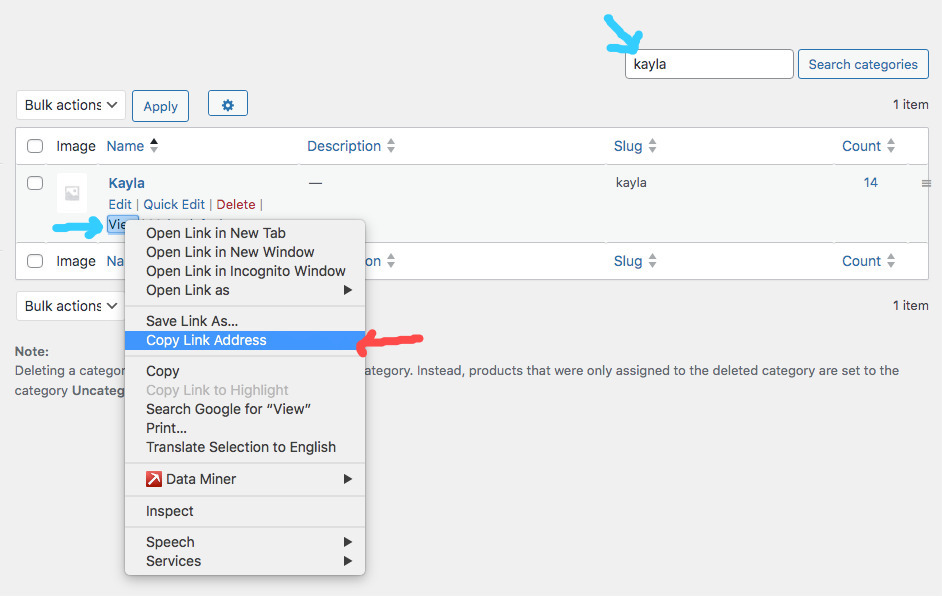
Paste the copied link address on the Editor Panel.

Click the Show Label toggle to activate/show the label.
Type the label name, set the background color and the text color of your choice.
Click the Update button to save the changes.