Go to menu PixelYourSite and click the button Click for Settings for Your Google Analytics.
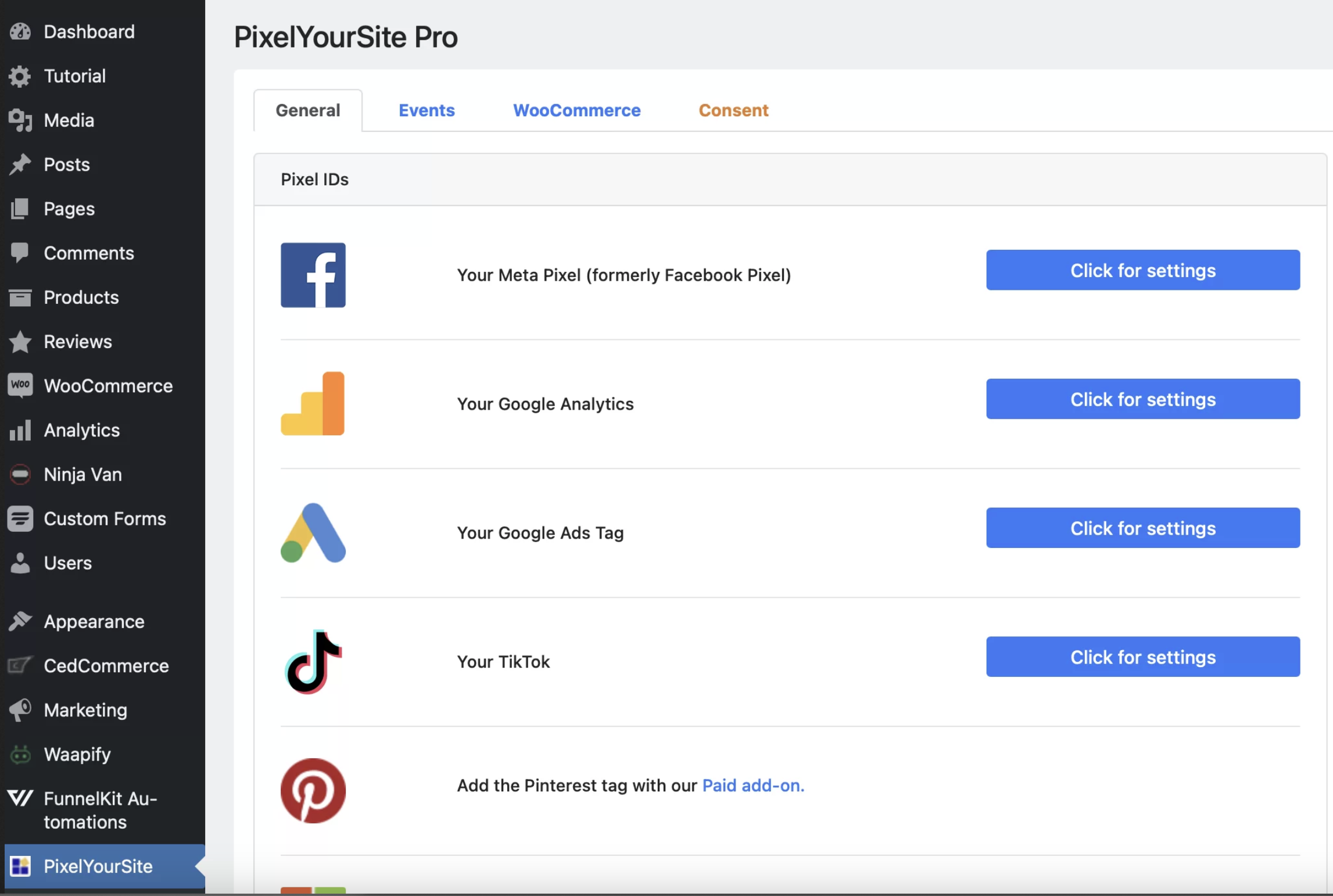
You will see Google Analytics settings like the image below.
Key in the Google Analytics Tracking ID and click the Save Settings button to save your changes.
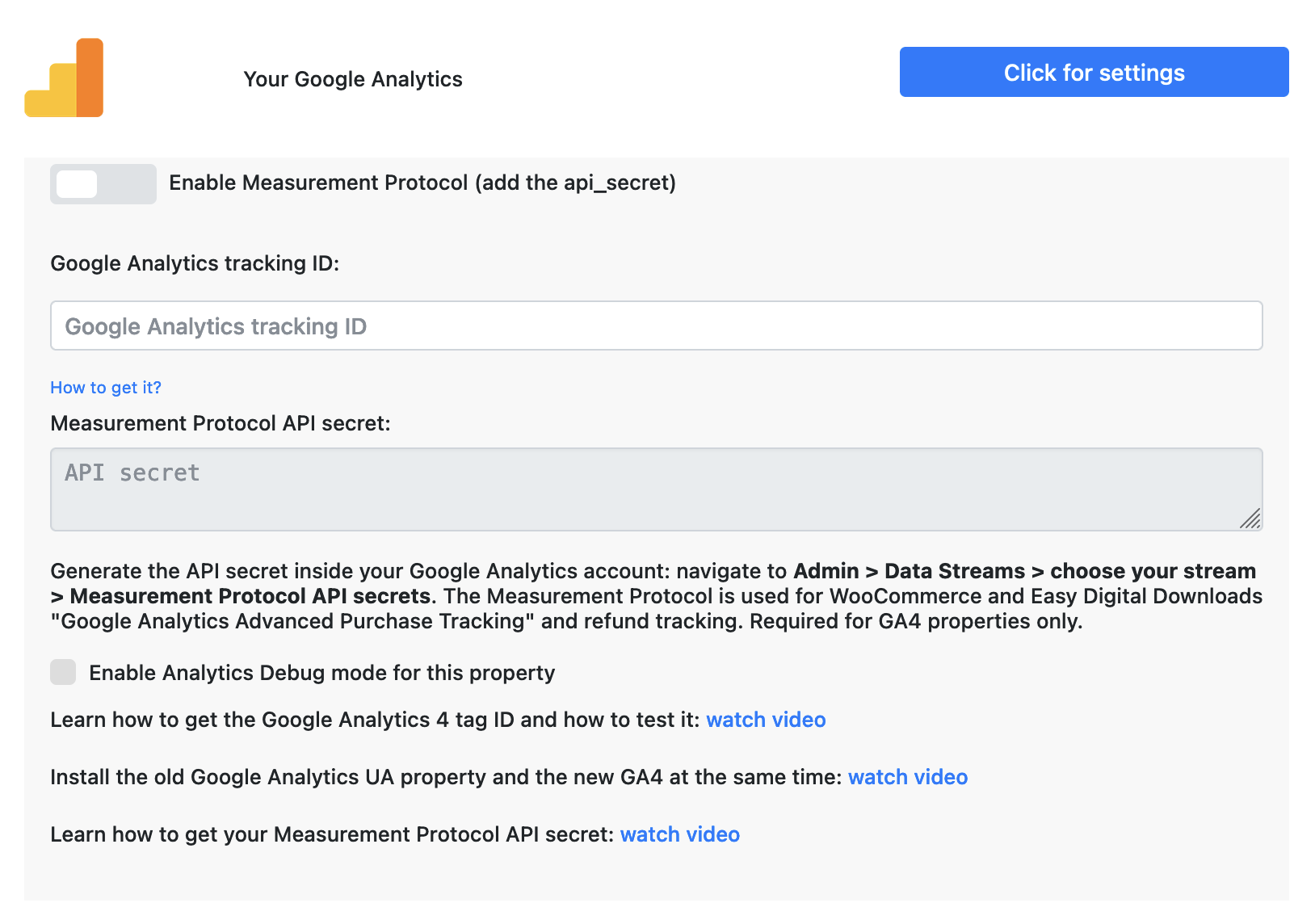
Follow this step to get Google Analytics Tracking ID by creating a NEW Google Analytics 4 Property in your Google Analytics account. Inside your Google Analytics account, go to Settings, and click Create Property.
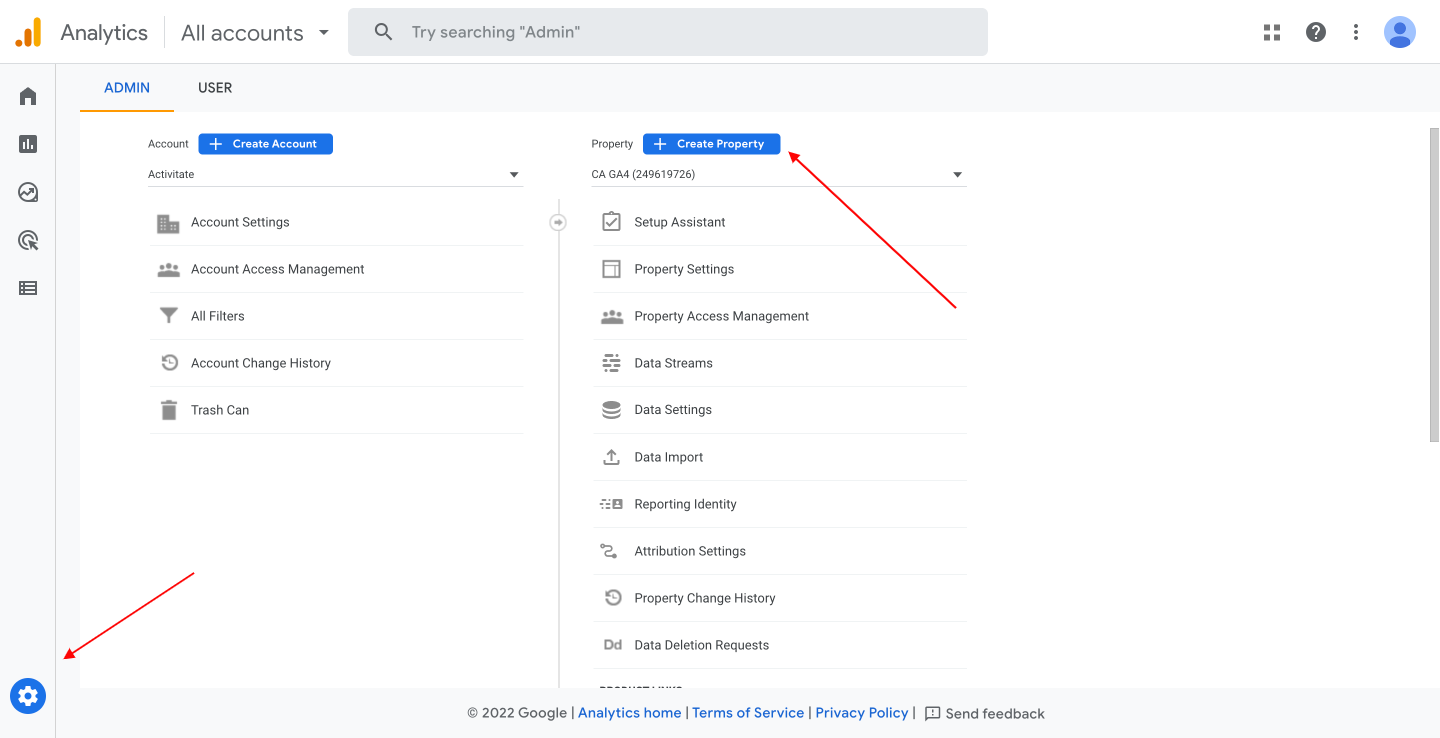
Give this property a name, and click Next.
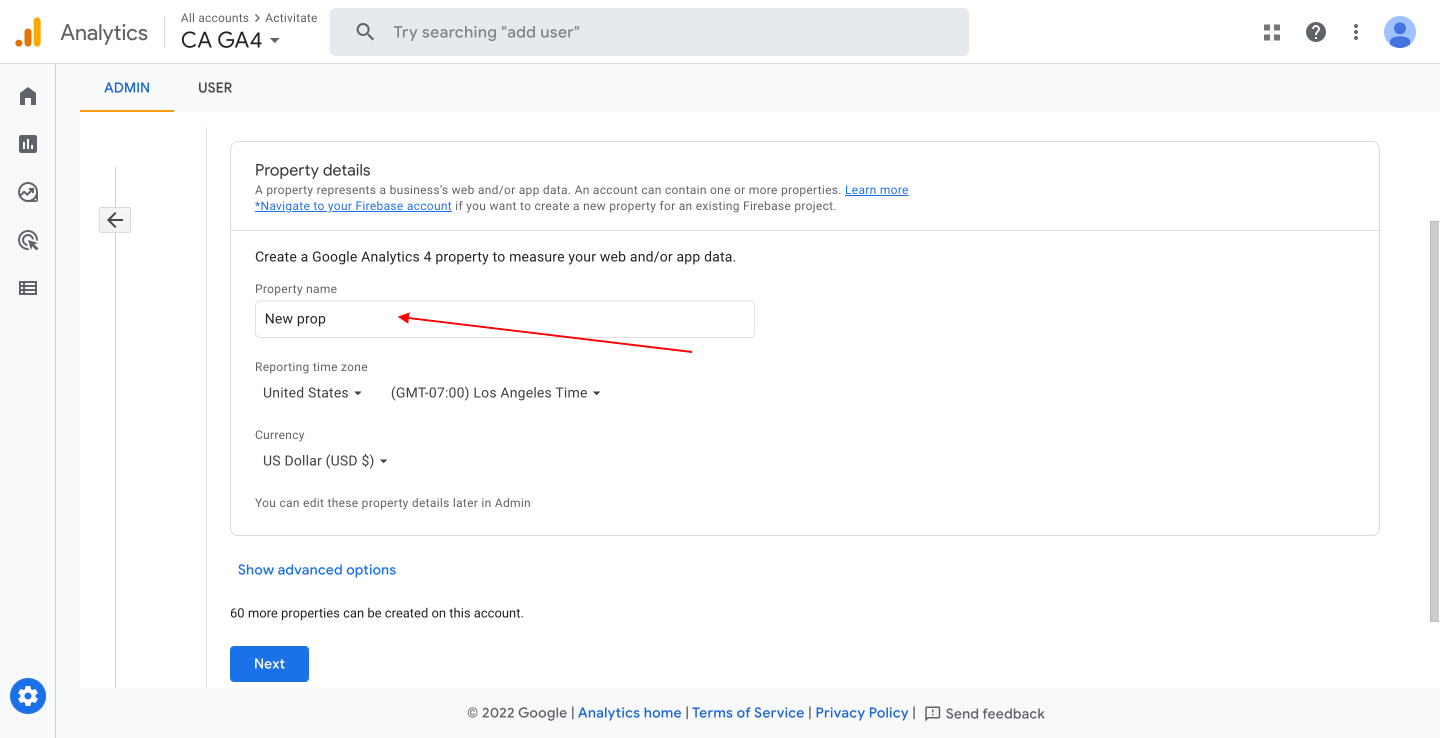
Check the representative checkboxes about your business and your objective, and click Create.
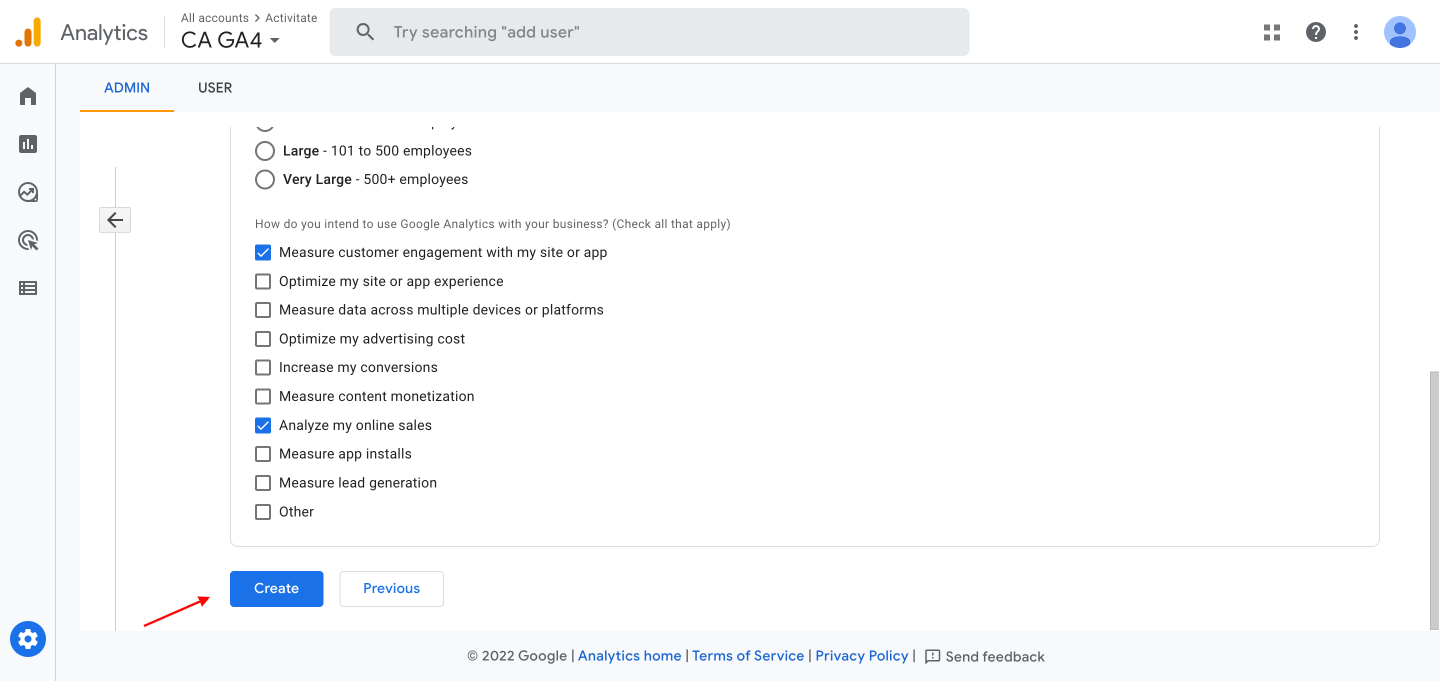
Next, create a stream to start collecting data. Click on Web.
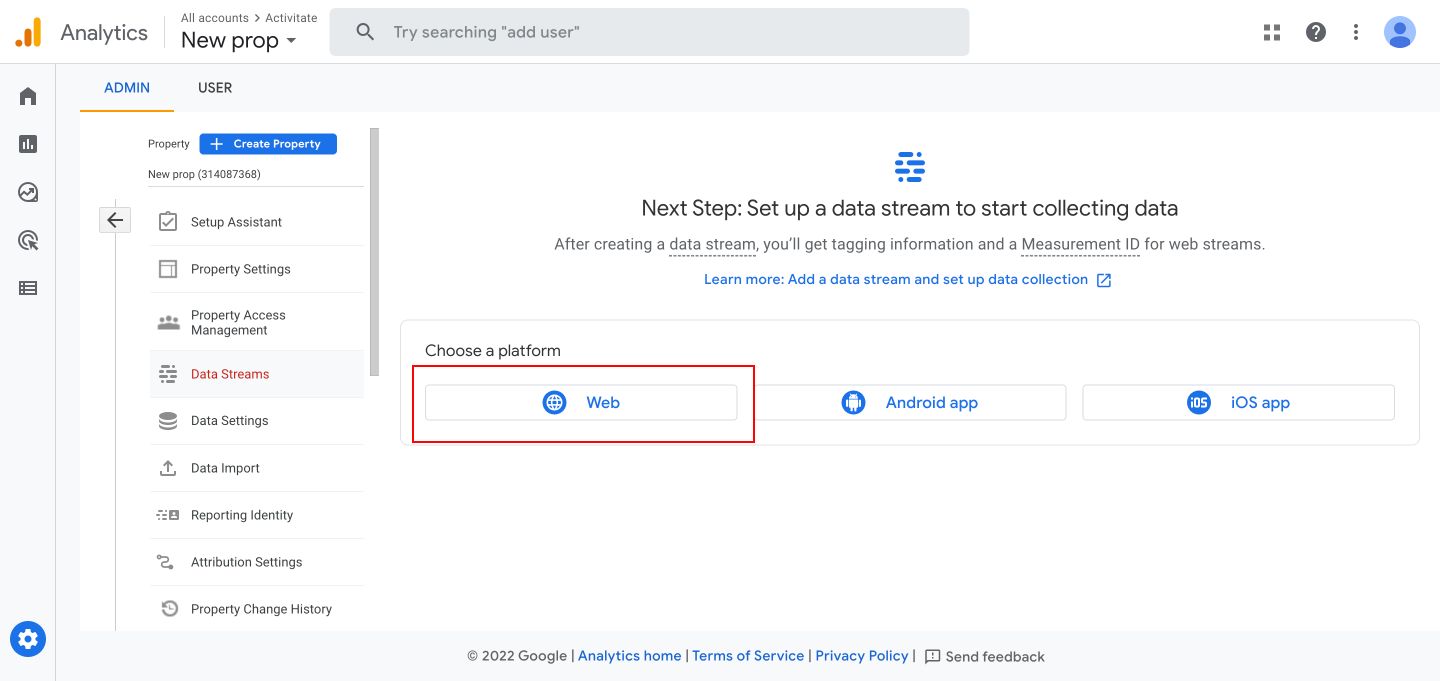
Configure your new Stream: add your site name and a stream name, and click Create stream.
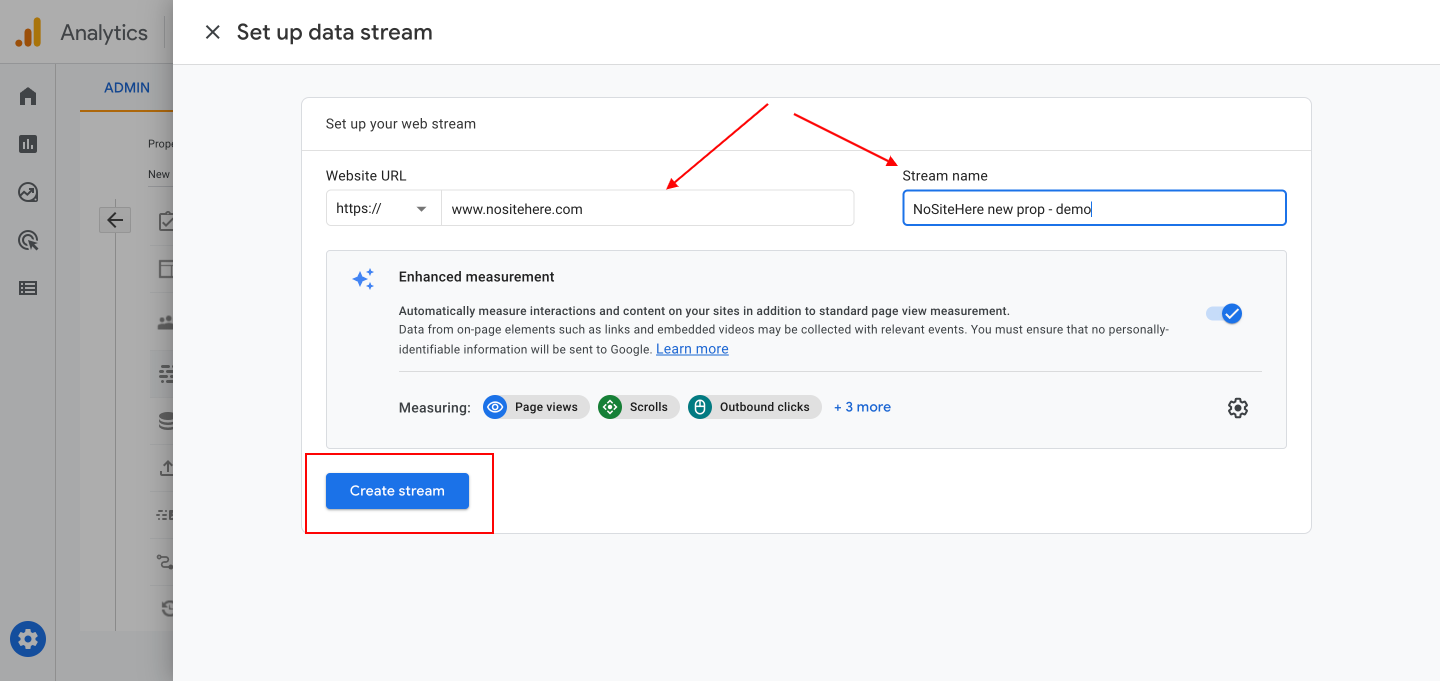
Copy your Measurement ID and paste it into the PixelYourSite dedicated field.
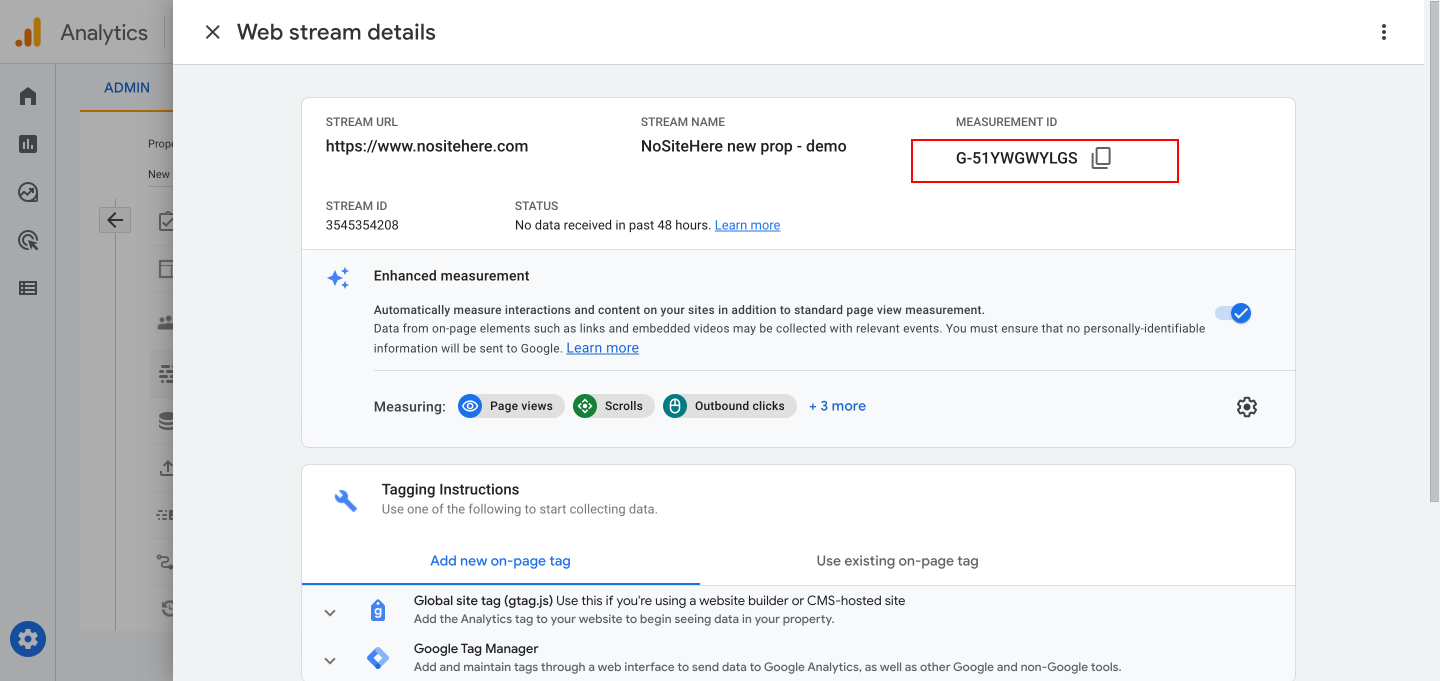
Follow this step to get Google Analytics Tracking ID from existing Google Analytics 4 Property in your Google Analytics account. Open your Google Analytics account and go to Settings. Select the GA4 property, and click on Data Streams.
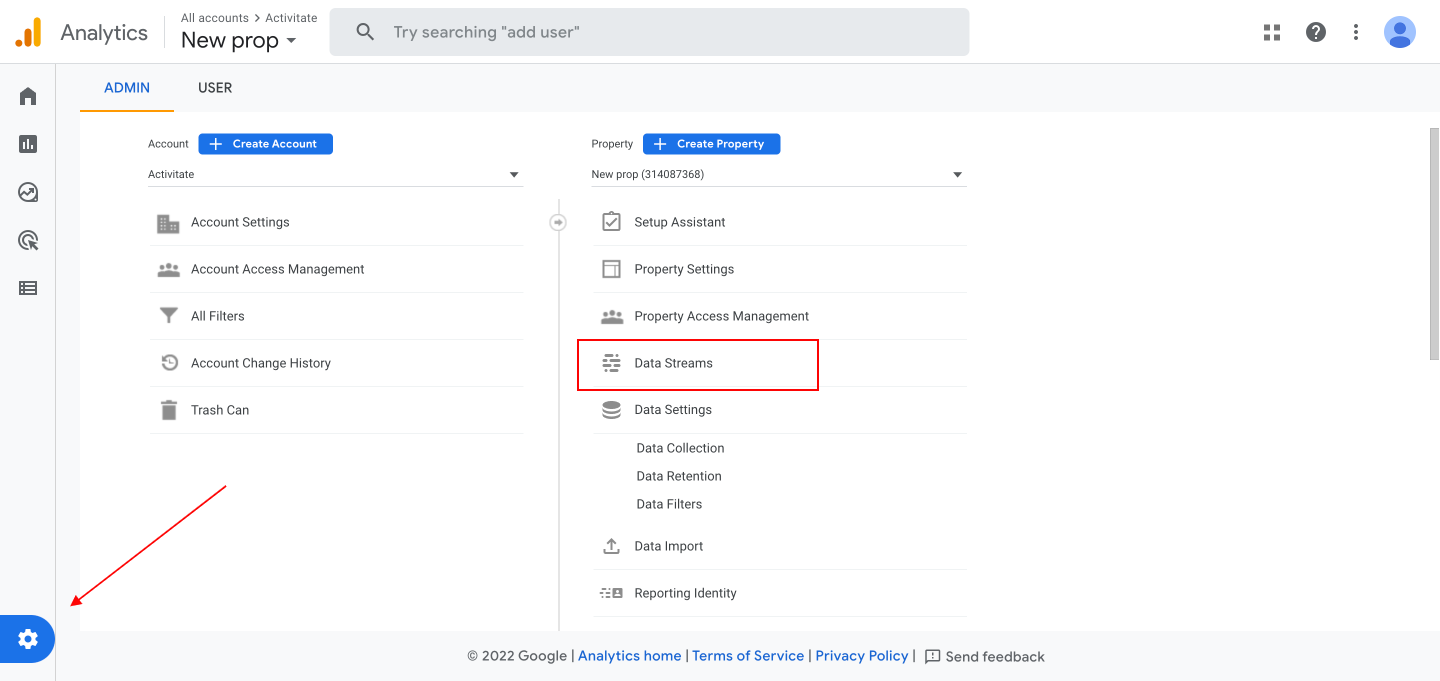
Click on the existing stream. If you don’t have one, click on Add stream.
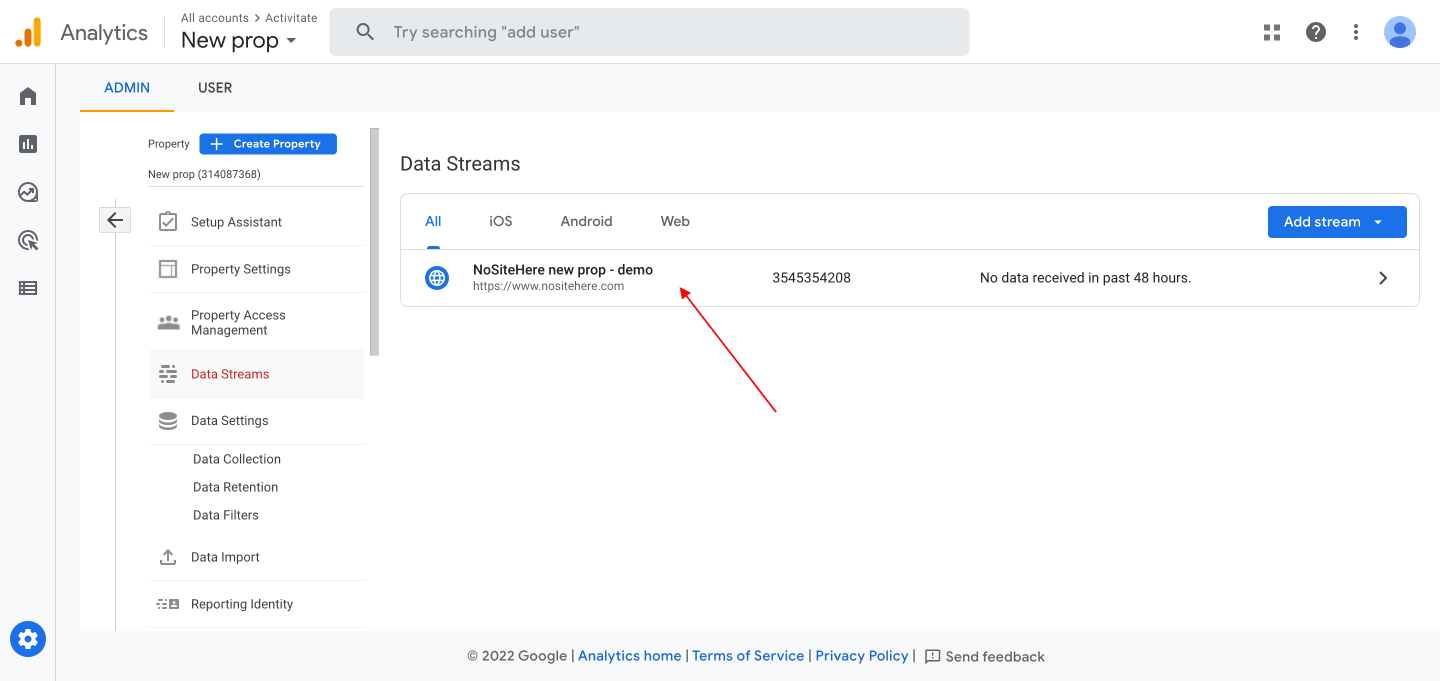
Copy the MEASUREMENT ID and add it into the PixelYourSite dedicated field.
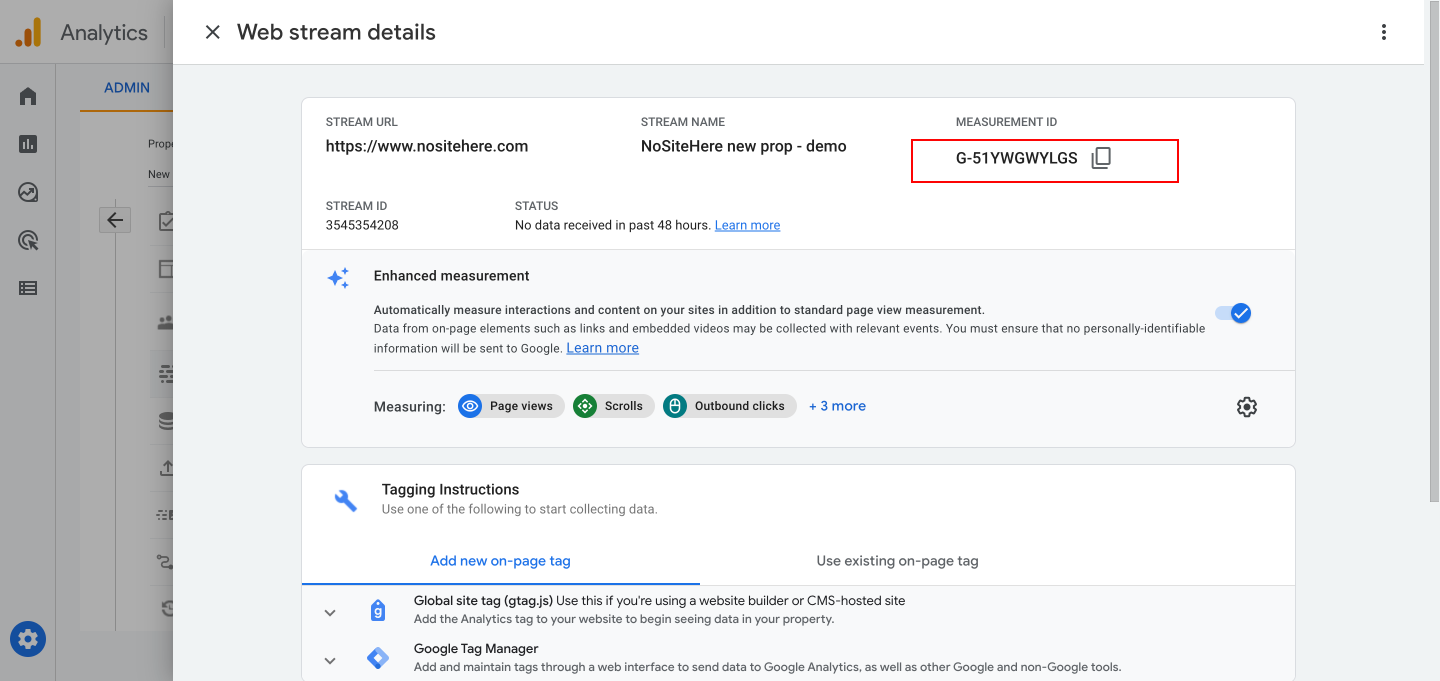
Click the Update button to save changes.
